Arch Linux Infrastructure - Brouter Inception - Part 3 - Hypervisor OS Setup
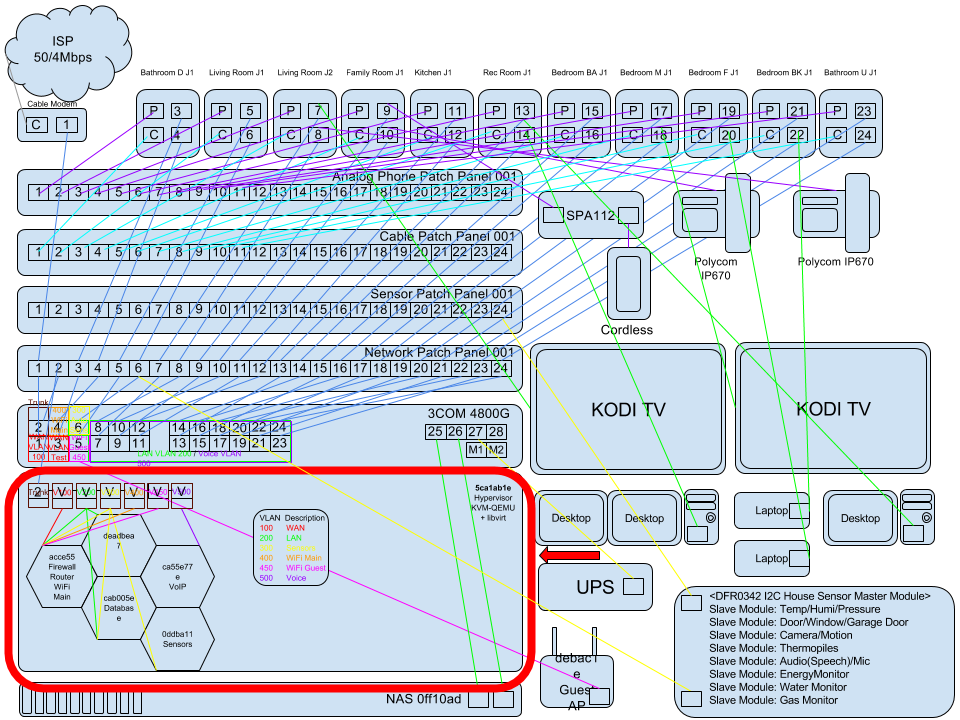
Index
Part 01 - Network Switch VLANs
Part 02 - Hypervisor OS Install
Part 03 - Hypervisor OS Setup - You Are Here!
Part 08 - NFTables Transparent TOR Proxy / SSH / IRC
Hypervisor OS Setup
Connect To a Network
ip addr
dhcpcd eno1
ping google.ca
ping 8.8.8.8
WiFi Connection
pacman -S dialog wpa_supplicant
wifi-menu
Setup & Install
Turn off Nano’s word wrap default :S
nano ~/.nanorc
set nowrap
Install sudo (May already be installed)
pacman -S sudo
Make A New User
useradd -m -G wheel -s /bin/bash plebuser
Set password for user
passwd plebuser
New password: 1337pleb
Retype new password: 1337pleb
passwd: password updated successfully
Edit visudo
EDITOR=nano visudo
Enable sudo for wheel group
Uncomment
#%wheel ALL=(ALL) ALL
to
%wheel ALL=(ALL) ALL
Change To New User Account
exit
Arch Linux 4.11.6-1ARCH (tty1)
login: plebuser
cd
Turn off Nano’s word wrap default again for this use :S
nano ~/.nanorc
set nowrap
Install Virtual Machine Packages
Install libvirt, virt-manager, qemu, qemu-arch-extra, dmidecode, ovmf, dnsmasq, openssh, ebtables, bridge-utils, openbsd-netcat, tcpdump
sudo pacman -S libvirt virt-manager qemu qemu-arch-extra dmidecode ovmf dnsmasq openssh ebtables bridge-utils openbsd-netcat tcpdump
Add User To Virtual Machine Groups
sudo usermod -a -G kvm,libvirt plebuser
Enable sshd Service
sudo systemctl enable sshd
sudo systemctl start sshd
Edit sshd Config
sudo nano /etc/ssh/sshd_config
Find PermitRootLogin and change it to yes.
PermitRootLogin yes
Enable libvirtd Service
sudo systemctl enable libvirtd
sudo systemctl start libvirtd
Change qemu running group from 78 to kvm
sudo sed -i s/78/kvm/ /etc/libvirt/qemu.conf
Enable UEFI Booting of VMs
sudo nano /etc/libvirt/qemu.conf
nvram=["/usr/share/ovmf/ovmf_code_x64.bin:/usr/share/ovmf/ovmf_vars_x64.bin"]
Auto-Start Virtual Bridging For VM Default NIC
[user@hypervisor nginx]$ sudo virsh net-autostart default
Network default marked as autostarted
[user@hypervisor nginx]$ sudo virsh net-list --all
Name State Autostart Persistent
----------------------------------------------------------
default active yes yes
Setup A Windows Manager For Virt-Manager
i3-wm (Windows manager to use virt-manager)
sudo pacman -S xorg xorg-xinit i3-wm i3status i3lock dmenu ranger rxvt-unicode chromium firefox scrot zsh
Hit Enter on any default option selections during install process.
Configure startx To Start i3-wm
echo "exec i3" >> ~/.xinitrc
startx
Auto start on boot
Show current shell.
echo $SHELL
/bin/bash
Change shell to zsh.
chsh -s $(which zsh)
Edit zsh start up.
.zshrc
if [[ -z $DISPLAY ]] && [[ $(tty) = /dev/tty1 ]]; then
startx
fi
Add systemd service to autologin user.
sudo mkdir -p /etc/systemd/system/getty@tty1.service.d/
sudo nano override.conf
Make sure to change the username to the one wanted.
override.conf
# /etc/systemd/system/getty@tty1.service.d/override.conf
[Service]
ExecStart=
ExecStart=-/usr/bin/agetty --autologin YOUR_USERNAME_HERE --noclear %I $TERM
On next reboot, it will skip the tty1 login step and go straight to your window manager.
This is so the screen saving functions can engage and the terminal doesn’t cause burn-in.
i3 Wizard
i3 wizard will ask you two questions, Create the configuration YES , Select ALT for the MOD key (Otherwise it gets touchy if you have to use MSWin Boxes and you have the MOD key set to the Windows Key).
Push ALT+D for a menu of apps push page up/down to scroll through or just type a search like chromium when you install it.
ALT+ENTER for Terminal.
ALT+SHIFT+E exit i3
Next Part
Continue to Part 04 - Virtual Router